🌐📩 Submit Your IT Request – Quick & Easy!
For smooth operations and faster resolution, all IT-related requirements must be submitted through our centralized Request Form. This ensures every request is properly tracked, approved, and processed by the IT team in a structured manner.
🔗 Submit IT Request Form
👉 Scan the QR code or click the link below to submit your request:
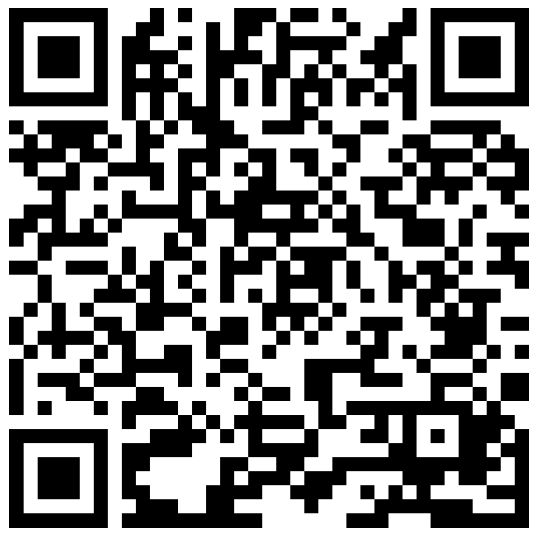
🛠️📋 Steps to Fill the Request Form:
 1️⃣ Enter Basic Details
1️⃣ Enter Basic Details➡️ Employee Name*
➡️ Employee Email ID
➡️ Employee ID*
➡️ Unit, Department, and Designation

 2️⃣ Select Request Type from Dropdown
2️⃣ Select Request Type from Dropdown
Choose the appropriate form (Refer dropdown options )."
📌 Example:

Desktop/Laptop
Computer Accessories Request
Design Software Request
Email ID on Personal Device
FTP or File Transfer requisition form
Internet (URL) Access requisition form
VPN
software access (Licensed & freeware )
 3️⃣ Mention Reason for Requirement
3️⃣ Mention Reason for Requirement📝 Clearly describe why you need the item or access.
 4️⃣ Enter HOD / Reporting Manager Details
4️⃣ Enter HOD / Reporting Manager Details👤 Name and 📧 Email ID – This triggers auto-approval routing.
 5️⃣ Submit the Form
5️⃣ Submit the Form✅ Once submitted, your request flows directly for approval and processing.

📎 Notes:
🔸 Please ensure all details are accurate to avoid delays.
🔸Always check your email for status updates or approvals.
🔸 This form is mandatory for all IT-related hardware/software/email/system access needs.
🔸For urgent issues, contact the IT helpdesk after submitting the request
🔸 Need help checking your request status? 👉 Refer to the article "🔍 How to Track Your Request Status" in the Knowledge Base.
🔸 Need help checking your request status? 👉 Refer to the article "🔍 How to Track Your Request Status" in the Knowledge Base.

⚠️ Important: Ticket vs. Request Form
🛎️ For basic IT support (like printer issue, network issue, password reset, email not opening, etc.):
👉 Please visit the IT Helpdesk Portal and raise a support ticket.
This allows IT personnel to assist you immediately without requiring approvals.
📝 For any IT access, purchases, installations, or approvals (e.g., new software, FTP, email on personal device, URL access, etc.):
👉 You must fill the Request Form via the above link or QR code.
Related Articles
🔍📊 How to Track Your IT Request Status
Tracking the status of your IT request is quick and transparent. Our system allows you to monitor where your request is in the approval or processing flow — so you know exactly who it's pending with. ? Scan the QR code or click the link below to ...How to Present & How to take Remote Control in Microsoft Teams meetings?
1- Sharing Content in a Teams Meeting- When you’re in a Teams meeting and select the Share button, you can choose to share content in different ways: Share your screen: This option will allow meeting attendees to see anything that’s on the monitor ...Signature for Thunderbird Client
Please refer this attached document to generate automated signature for Thunderbird client and set the signature in Thunderbird Client.Signature for MS Outlook
Please refer this attached document to generate automated signature for MS outlook and set the signature in MS Outlook.How to Raise a Ticket?
Recently we have introduced 'Suprajit Help Desk' Portal i.e. https://support.suprajit.com/ and here you have 2 options to create your tickets. Warning: Please open this Portal in Latest Google Chrome or Microsoft Edge Browsers only 1) By Sign in into ...